Ever hit print on an important document, only to end up with a jumbled mess of pages? You’re not alone! According to a 2023 workplace productivity study, the average office worker wastes up to 22 minutes per week sorting printed documents. I’ll show you how print collation can save you time and hassle. Let’s dive into what collate means, when to use it, and how it can make your printing tasks a breeze!
Table of Contents
Understanding Print Collation: The Basics
Let me share my experience with print collation, something I never thought I’d be so passionate about until I started teaching art and technology classes years ago.
You know that moment when you’re standing at the copier, staring at all those buttons and settings, and wondering why there are so many options just to make some copies? That was totally me back in my first year of teaching. I’d accidentally print 30 uncollated copies of a 5-page worksheet, and then spend my precious lunch break hand-sorting papers while munching on a sandwich. Not my proudest moments!
Let me break down print collation in the simplest way possible. Think of it like dealing cards at a poker table. When you’re dealing cards, you give one card to each player before moving on to the second card, right? That’s basically what collated printing does. If you’re printing multiple copies of a 3-page document, collated printing will give you 1-2-3, 1-2-3, 1-2-3. Each set is complete and ready to go.
Uncollated printing, on the other hand, is more like sorting cards by number. You’ll get all the page ones first, then all the page twos, and finally all the page threes (1-1-1, 2-2-2, 3-3-3). It’s like when my students turn in their assignments and I have to sort through thirty page ones before I even see page two!

When to Use Different Collation Methods
Here’s where things get practical: when should you use each option? I learned this the hard way after a few paper-sorting marathons.
Use collated printing when:
- You’re making complete packets that people will use right away (like handouts for a meeting)
- You’re printing multiple copies of a document that needs to stay in order (like training manuals)
- You’re creating materials that will be distributed as complete sets (like workbooks)
Choose uncollated printing when:
- You need to separate pages for different purposes (like when I make station activities)
- You’re planning to distribute single pages to different groups
- You’re creating assembly-line style projects where each person works with the same page
One thing that surprised me was how much time proper collation can save. I used to think it didn’t matter much, but after that one time I had to manually sort 150 pages of a student workbook (yeah, that happened), I never skipped checking the collation settings again!
The real game-changer came when I discovered that digital collation actually puts less strain on the printer than printing everything in order. The printer can zip through multiple copies of the same page before moving on to the next one, which is especially helpful when you’re working with large documents.
Trust me, understanding print collation might seem like a small detail, but it’s one of those office skills that can either make your day run smoothly or turn into an unexpected paper-sorting party. And nobody wants to spend their afternoon playing 52-pickup with worksheets – I’ve been there, and it’s not as fun as it sounds!
When to Use Collated Printing
Let me share what I’ve learned about when to use collated printing after years of working with both small and large print jobs in my teaching career.
You know what’s worse than realizing you printed your materials wrong? Having this realization 10 minutes before a big presentation! I remember standing in front of my first parent-teacher conference night with a stack of uncollated handouts, frantically sorting papers while parents were already walking down the hallway. That experience taught me a lesson I’ll never forget about choosing the right print settings.
Business Presentations and Reports
For business presentations and reports, collated printing is absolutely essential. Think about walking into a board meeting with a 20-page report for 12 people. If you print collated, each person gets a neat stack that goes page 1-20 in perfect order. The alternative? Dealing with 12 copies of page 1, then 12 of page 2, and so on – a recipe for disaster when you’re trying to look professional.
Training Materials and Workshops
Training materials are another perfect example where collation is your best friend. I once helped organize a teacher training workshop, and we needed 25 copies of a 50-page manual. Using collated printing saved us hours of manual sorting. Each teacher got their complete manual, ready to go, with all the pages in the right order. The best part? While the printer was doing its thing, I could focus on setting up the actual workshop instead of playing document detective.
Educational Materials and Student Assignments
Here’s a pro tip I discovered through trial and error: when you’re printing multiple copies of student assignments or worksheets that have multiple pages, always use collated printing. I made this mistake once with a three-page math test for my 30 students. Printed it uncollated and spent my entire lunch break sorting papers instead of actually eating lunch. Now I know better – collated printing means each student gets their complete test in order, no sorting required.
Something that really opened my eyes was when I started doing quarterly progress reports. These reports had charts, graphs, and detailed analyses for each student. We’re talking about 4-5 pages per student, times 25 students. Using collated printing meant each parent got their child’s complete report, perfectly organized. No mix-ups, no confusion, and definitely no awkward moments during parent meetings explaining why pages were missing or out of order.
Cost and Efficiency Benefits
One thing that surprised me was how collated printing actually saves money in the long run. How? Well, when you’re dealing with important documents, mistakes in organization can mean reprinting entire sections. That’s not just wasting paper – it’s wasting toner, time, and ultimately, money. I learned this lesson after having to reprint an entire batch of workshop materials because pages got mixed up in an uncollated mess.
The real game-changer for me was realizing that most modern printers handle collated printing just as fast as uncollated. Gone are the days when collation meant slower printing speeds. Now, whether you’re printing 5 copies or 50, the printer’s internal memory and processing power can handle it efficiently.
Remember that collated printing isn’t just about convenience – it’s about presenting yourself professionally. Whether you’re handing out business proposals, educational materials, or training manuals, having your documents properly organized from the start shows attention to detail and respect for your audience’s time. Trust me, this is one of those small details that makes a big difference in how people perceive your work.
Benefits of Using Print Collation
Let me share how print collation transformed my document management game after years of teaching and organizing workshops. It’s funny how such a simple printer setting can make such a huge difference!

Time Savings and Error Reduction
You know what made me really appreciate print collation? It was that one hectic morning when I had to prepare materials for an impromptu staff meeting. Without collation, I was standing there watching page after page of the same document come out, knowing I’d have to sort them all by hand. But once I discovered the collate button? Game changer! A 15-minute sorting job turned into a 30-second “grab and go” situation.
The reduction in errors has been incredible too. Remember those moments when you’re manually sorting papers and someone walks by with a question? Next thing you know, you’ve mixed up page 3 of the quarterly report with page 3 of the employee handbook. Been there, done that! With collated printing, those mix-ups became a thing of the past. Each document comes out perfectly organized, just like it should be.
Professional Presentation
Speaking of professionalism, there’s nothing quite like walking into a meeting with perfectly organized packets. I used to stress about having to apologize for mismatched pages or scrambling to organize documents at the last minute. Now, whether it’s a parent-teacher conference or a department meeting, everything looks polished and prepared. It’s amazing how much credibility you can build just by having your materials properly organized!
Workflow Efficiency
Let me tell you about workflow efficiency – this was the biggest surprise for me. I always thought I was saving time by printing everything uncollated because the printer seemed to run faster that way. Boy, was I wrong! When you factor in the time spent sorting papers, dealing with mix-ups, and occasionally having to reprint things because of mistakes, collated printing actually saves hours every week.
Here’s something nobody told me about collation that I had to learn the hard way: it’s not just about time savings – it’s about mental energy too. When you’re not constantly worried about keeping track of page orders or double-checking every stack, you can focus on what really matters. For me, that meant more time actually preparing for my classes instead of playing document detective.
Streamlined Distribution Process
The workflow benefits extend beyond just the printing process. Having collated documents means anyone can grab exactly what they need without having to understand some complex organization system. No more “take one from each pile” instructions or watching in horror as someone accidentally grabs two copies of page 2 and no copy of page 3.
I discovered another fantastic benefit during grade report season. With collated printing, each student’s report came out perfectly organized, making it simple to stuff envelopes or distribute during conferences. No more embarrassing moments of having to shuffle through papers while parents waited patiently (or not so patiently).
Stress Reduction
Let’s talk about stress reduction – because that’s a real benefit nobody seems to mention. There’s a certain peace of mind that comes with knowing your documents will come out perfectly organized every time. No more last-minute panic attacks about whether you have enough time to sort everything before the meeting starts.
The bottom line is this: print collation isn’t just a fancy printer feature – it’s a sanity-saving tool that makes everyone’s life easier. Whether you’re preparing materials for a small team meeting or organizing documents for an entire department, collated printing helps ensure everything runs smoothly. And in today’s fast-paced environment, anything that reduces stress and improves efficiency is worth its weight in gold!
Step-by-Step Guide to Collate Printing
Let me walk you through how to set up collated printing based on my experience helping colleagues and fellow teachers get this right. Trust me, once you know where to look, it’s actually pretty straightforward!
Remember my first week as a department head when I had to print 50 copies of a staff handbook? I spent way too long clicking around in printer settings before finally figuring it out. Let me save you that hassle!
Windows Printing Instructions
For Windows users (which most of our school computers run on), here’s the easiest way to enable collation:
- Hit Ctrl+P to open the print window
- Click on ‘Properties’ or ‘Preferences’ (usually it’s a button near the top)
- Look for the ‘Finishing’ or ‘Output’ tab
- Find the checkbox for ‘Collate’ and make sure it’s selected
- Pick your number of copies and hit print
Mac Instructions
Mac users (like in our media lab) have it even easier:
- Press Command+P
- Look for the ‘Copies & Pages’ dropdown
- Check the ‘Collate’ box
- Set your copies and print
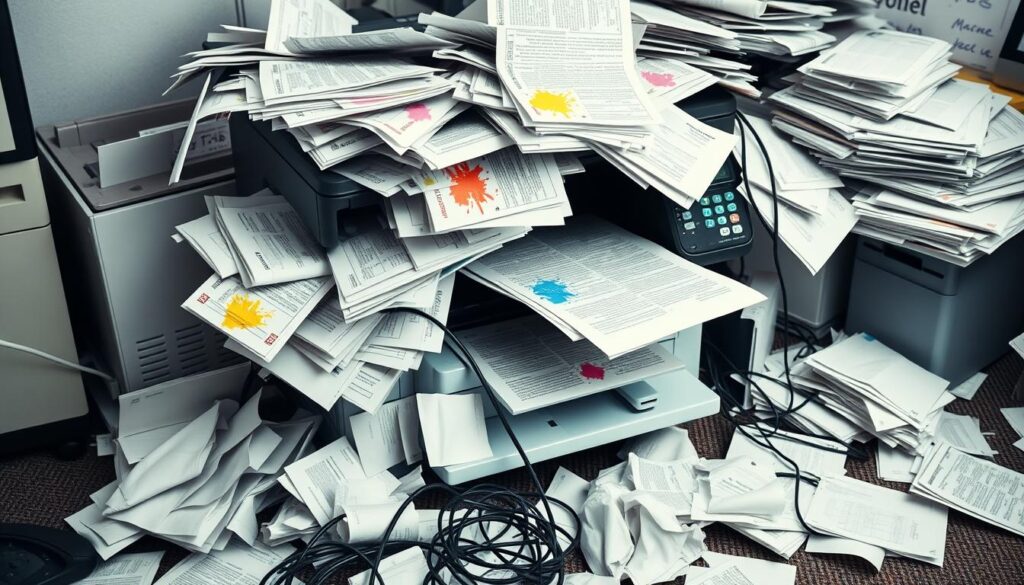
Printer-Specific Settings
Now, let’s talk about some printer-specific quirks I’ve encountered. HP printers usually hide collation under the ‘Finishing’ tab, while Canon puts it right on the main screen. Brother printers? They sometimes call it ‘Sort’ instead of ‘Collate’ – that one confused me for a whole afternoon once!
Here’s a pro tip I discovered after a printing disaster during finals week: always do a test run with 2-3 copies first. Nothing’s worse than printing 100 copies only to realize something’s not quite right. I learned this the hard way after using up half our department’s monthly paper budget on incorrectly collated test packets!
Troubleshooting Guide
Troubleshooting has become my specialty after years of printer adventures. If your collation isn’t working:
- Check if you’ve selected the collate option in both your software (like Word or Adobe) AND the printer settings
- Make sure you have enough memory in your printer (those big jobs need room to process)
- Verify that your printer’s firmware is up to date
- Double-check that you’re not accidentally using any specialty printing modes that might override collation
One thing that used to trip me up was trying to collate mixed paper sizes. Most printers get confused if you try to collate letter and legal-sized pages together. The solution? Print each size separately and combine them afterward – saved me hours of frustration during our annual report season.
Common Issues and Solutions
The weirdest issue I’ve run into? Sometimes the printer says it’s collating but actually isn’t. The fix is usually as simple as turning the printer off and on again (yes, really!). It’s like magic – something about clearing the printer’s memory seems to get everything back on track.
Another game-changing discovery was the difference between printer and software collation. When you’re printing really big jobs, let the printer handle the collation rather than your computer. It’s usually faster and more reliable. I figured this out while printing materials for a 300-person conference – the difference in speed was dramatic!
Remember, if you’re still having trouble, most modern printers have built-in help features. Just look for that little question mark icon on the control panel. Honestly, I avoided using it for years because I thought it wouldn’t be helpful, but it actually saved me during a last-minute printing emergency before a board meeting.
The bottom line is this: while print collation might seem confusing at first, it’s really just about knowing where to look in your settings and understanding a few basic troubleshooting steps. Once you’ve got it set up right, you’ll wonder how you ever managed without it!
Common Collation Mistakes to Avoid
Let me tell you about some collation mistakes I’ve witnessed (and made myself!) during my years of managing a busy school office. These are the kind of lessons you usually learn the hard way, but I’ll help you skip that painful learning curve!
Picture this: it’s 7:30 AM, and you need 30 copies of a 25-page report for an 8:00 AM meeting. You hit print, grab your coffee, and come back to find everything printed completely wrong. That was me during my first month as department head! Let me share what I’ve learned since then.
Default Settings Reset
One of the biggest mistakes people make is assuming the collation setting “sticks” between print jobs. I can’t tell you how many times I’ve confidently hit print, only to realize the settings had defaulted back after a printer restart. Now, I make it a habit to verify collation settings before every significant print job – it takes 5 seconds and saves hours of headaches.
Memory Management Issues
Here’s a costly mistake I learned about printer memory the hard way: trying to print a job that’s too big for your printer to handle. During test week, I once tried to print 100 copies of a 40-page exam packet all at once. The printer started spitting out random pages in random orders because it ran out of memory. Now I know to break large jobs into smaller batches – maybe 20 copies at a time for big documents.
Speaking of memory issues, here’s something that surprised me: having too many programs open on your computer while printing can actually interfere with software collation. I discovered this while multitasking during report card season. The solution? Close unnecessary programs before starting large print jobs, especially if you’re using software collation instead of printer collation.
Document Feeder Complications
A really common mistake is mixing up the print order when using the document feeder. Here’s the trick: if you’re printing multiple collated copies of a double-sided document, make sure your originals are in the right order AND facing the right direction. I once had to reprint an entire batch of parent newsletters because they were all backwards – talk about embarrassing!
Environmental Factors
Temperature and humidity can actually affect collation success – I know this sounds weird, but it’s true! On really humid days, papers tend to stick together, which can mess up your collating. I learned to fan out the paper stack and load smaller amounts into the printer tray during muggy weather. This simple step has prevented countless paper jams and misfeeds.
Paper Supply and Orientation
Here’s one that cost me an entire afternoon once: not checking the paper supply before starting a big job. The printer ran out of paper halfway through, and when I added more, it started the collation sequence over again. Now I always make sure I have enough paper loaded for the entire job, plus a few extra sheets for any potential printer hiccups.
Don’t forget about paper orientation! I once printed 200 pages of a training manual only to realize half the pages were portrait and half were landscape. The document looked fine on the screen, but the printer settings weren’t consistent. Always preview your document and check orientation settings before hitting print.
Quality Control
Another mistake is ignoring those little warning signs that something’s not quite right. If the first few pages come out looking weird or in the wrong order, don’t just hope it’ll fix itself – it won’t! Stop the job, check your settings, and start over. Five minutes of prevention is worth an hour of sorting papers by hand.
Let me share my favorite tip for foolproof collation: always print a single test copy first. Yes, even if you’re in a hurry. Yes, even if you’ve printed the same document before. This simple step has saved me countless times, especially with important documents or large print jobs.
The bottom line is this: successful collation isn’t just about pushing the right buttons – it’s about developing good habits and paying attention to details. These mistakes might seem small, but they can have big consequences when you’re dealing with important documents and tight deadlines. Take it from someone who’s learned these lessons the hard way: a little extra attention up front saves a lot of frustration later!
Now you’re equipped with everything you need to know about print collation! Whether you’re printing meeting materials or classroom handouts, this simple feature can save you valuable time and prevent the headache of manually sorting pages. Remember to double-check your collation settings before hitting print, and you’ll be on your way to perfectly organized documents every time. Ready to try it out? Your next print job awaits!
