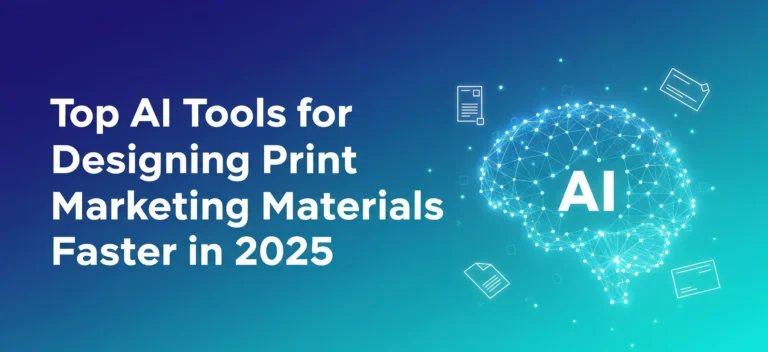Introduction
Have you ever felt that sinking feeling when a deadline for a print-ready flyer is breathing down your neck, and you’re just staring at a blank canvas? I’ve been there more times than I can count! A few years back, I was tasked with creating a whole set of marketing materials (brochures, posters, the whole nine yards) for a massive trade show, and I had less than 48 hours to do it. The pressure was immense, and the thought of endless design revisions made my head spin. It’s a crazy statistic, but studies show that designers can spend up to 6 hours a week just on non-creative tasks like searching for assets and tweaking layouts. That’s almost a full workday lost every single week!
That whole experience was a huge wake-up call for me. It sent me down a rabbit hole, searching for a better, faster way to get from idea to printed product without sacrificing quality. And that’s when I stumbled into the incredible world of AI design tools. Honestly, it completely changed the game for me. These aren’t just fancy new toys; they are powerful assistants that can automate the tedious parts of design, freeing you up to focus on the creative strategy. In this article, I’m going to walk you through everything I’ve learned. We’ll explore some of the best AI tools out there, specifically for print marketing, how to integrate them into your workflow, and some hard-won tips to make sure your final product looks absolutely amazing. Let’s dive in!
Why Traditional Print Design is a Time Sink (And How AI Changes the Game)
Oh man, let’s talk about the old way of doing things. I remember this one project for a local restaurant. They wanted a new trifold brochure, and it felt like it took an eternity. Every little change, and I mean every little change, was a whole process. “Can we move that picture of the pasta just a millimeter to the left?” “What if we tried a slightly different shade of red for that heading?” Each request meant opening up the design file, making the tiny tweak, saving a new PDF, and sending it back for approval. It was a never-ending cycle of back-and-forth that had almost nothing to do with actual creativity.
The real problem was that I was spending all my time being a pixel-pusher instead of a designer. My brain was fried from managing file versions and trying to remember if they wanted the logo bigger on the third panel or the fourth. It’s that kind of tedious work that burns you out and makes you wonder why you got into design in the first place. You’re not thinking about the big picture: the message, the audience, the impact. You’re just stuck in the weeds.
Then AI tools started popping up, and it was like a lightbulb went on. Imagine this: instead of me manually creating ten different layout options, an AI tool can generate them in about thirty seconds. I just feed it the text, the images, and the brand colors, and boom, I have a bunch of professional-looking starting points. This isn’t about replacing the designer; it’s about getting rid of the grunt work. The AI handles the boring stuff, like alignment and spacing, so I can focus on the fun part: refining the design and making it perfect. It’s a total game-changer for anyone who’s ever felt bogged down by the sheer manual labor of print design.
Top AI-Powered Tools for Crafting Stunning Print Materials
Alright, so where do you even start? The market for AI tools is exploding, which is both exciting and kinda overwhelming. I’ve tinkered with a ton of them, and I want to share a few that have been lifesavers for me, especially when it comes to print projects. These are the ones that really get the job done without a steep learning curve.
First up, let’s talk about Microsoft Designer. I was working with a small non-profit that needed event posters, and their budget was, let’s say, tight. The designer was a rockstar. You can literally just type in a prompt like, “Create a poster for a charity bake sale on Saturday with a picture of cookies,” and it generates a bunch of slick, editable designs. We had a print-ready poster in under 20 minutes. The best part is how it integrates with other Microsoft tools, which makes collaboration a breeze.
Another one I absolutely love is Adobe Firefly, especially when it’s used within Adobe Express. I had a project for a real estate agency that wanted some high-end property flyers. The problem? They had terrible photos of the houses. With Firefly’s generative fill, I could magically remove distracting things from the background, like trash cans or cars, and even extend the sky to make the pictures look more epic. It felt like cheating, but the results were incredible. The client was blown away, and the flyers looked a million times more professional. It’s a perfect example of using AI to enhance your materials, not just create them from scratch.
Finally, don’t sleep on Canva’s Magic Studio. I know, I know, some pro designers scoff at Canva, but their AI features are seriously impressive for quick-turnaround projects. I was helping a friend with business cards for his new consulting gig. We used Magic Studio to generate a bunch of logo ideas and then applied them to dozens of business card templates instantly. The “Magic Switch” feature, which can turn a presentation into a brochure or a social media post, is also mind-blowingly useful for creating a cohesive set of marketing collateral. It’s all about speed and efficiency, and for that, it’s tough to beat.
H2: More Awesome AI Tools Worth Exploring
The three tools above are my go-to choices, but the world of AI design is huge and growing every day. I’ve had the chance to play around with a few others that are definitely worth a look, depending on what you need to do. Here are some other power players in the space:
- Visme: I used Visme for a project that was heavy on data and needed to be turned into a printed report. Its AI is fantastic at taking dense information and suggesting layouts for infographics and charts. If you need to make numbers and stats look good on paper, this is a fantastic tool to have in your back pocket.
- Designs.ai: This one is like a Swiss Army knife. I was impressed by how it can generate a logo and then, based on that design, create an entire brand identity package, including mockups for print materials. It’s a great starting point if you’re building a brand from the ground up and need consistency across everything.
- Piktochart: I’ve always known Piktochart for its infographic templates, but their new AI flyer and brochure maker is really slick. I tested it by feeding it a block of text for an event, and it came back with several clean, professional layouts in seconds. It’s super intuitive and great for when you need to create promotional materials quickly.
- Looka: If you’re starting a new business or a side hustle, you have to check out Looka. I helped a friend who was launching an Etsy shop, and we used it to generate dozens of logo options. Once we picked one, Looka’s AI automatically created business card designs and social media assets that all matched perfectly. It saved us hours of work.
- VistaCreate: This is a really strong competitor to Canva, and I’ve found it’s particularly good for print-focused projects. It offers a massive library of templates for things like flyers, posters, and brochures, and its editing tools feel very robust for a web-based platform.
- Midjourney: This one is a bit different. It’s not a layout tool, but an AI image generator. For a recent project, I needed a very specific, artistic background image that I just couldn’t find on stock photo sites. I described what I wanted to Midjourney, and it created a completely original, high-resolution image that I then used in my brochure design. It’s an incredible tool for creating unique visual assets.
From Pixels to Paper: A Practical Guide to Using AI in Your Print Workflow
So, knowing the tools is one thing, but actually using them effectively in a real project is another. It can feel a little weird at first to hand over some of the creative control to an algorithm. Let me walk you through how I typically approach a project now, say, creating a new menu for a local coffee shop. It’s a process I’ve refined through a bit of trial and error.
First, I don’t start with the AI. I start with the basics: the content. I get all the menu items, descriptions, and prices from the client in a simple text document. I also gather all their brand assets: logo, specific brand colors (the hex codes!), and any fonts they use. This prep work is super important because the AI is only as good as the ingredients you give it. Garbage in, garbage out, you know?
Next, I jump into a tool like Canva or Adobe Express. I’ll create a new project and immediately set up the brand kit, uploading the logo and defining the color palette. Then, instead of starting from a blank page, I’ll use their AI template generator. I’ll input a prompt like, “Create a two-page cafe menu with sections for coffee, tea, and pastries, using a modern and clean style.” The AI will spit out maybe 5-10 different layouts. This is where my job as a designer really begins. I’m not just accepting the first one; I’m analyzing them. Which one has the best information hierarchy? Which one feels most like the coffee shop’s vibe? I’ll pick the strongest one as my foundation. From there, it’s all about refining. I’ll paste in the actual menu text, maybe use an AI image tool to generate a cool, abstract coffee-themed background pattern, and tweak the layout until it’s perfect. The AI did 80% of the heavy lifting in about 5 minutes, and I get to spend my time on the final 20% which makes it special.
Best Practices for AI-Assisted Print Design
Jumping into AI design is exciting, but I’ve learned a few lessons the hard way that I want to share with you. Think of these as my golden rules for not messing up when you’re blending artificial intelligence with real-world ink and paper. These tips will save you some serious headaches, trust me.
First and foremost, always, always, always have a human review the final product. AI is amazing, but it can make some weird choices. I once used an AI text generator to come up with a headline for a postcard, and it spat out something that was grammatically correct but sounded totally bizarre and off-brand. You have to be the final quality check. Read every word, check every image, and make sure it all makes sense in the context of the brand you’re designing for. The AI is your assistant, not your replacement.
My second big tip is to double-check your technical specs for printing. This is a huge one. Most AI design tools are geared toward digital content by default, meaning they work in RGB color mode and at a screen resolution like 72 DPI. For professional printing, you absolutely need to be working in CMYK color mode and at a resolution of at least 300 DPI. Before you export that final file, dig into the settings. Make sure you’re exporting a print-ready PDF with the correct color profile and resolution. Sending a low-res RGB file to a printer is a recipe for a muddy, blurry disaster. I learned that lesson once, and it was an expensive reprint I had to pay for myself. Ouch. Never again!
Conclusion
So, what’s the bottom line? Look, the world of design is changing fast, and AI is a massive part of that. It’s easy to feel a little intimidated by it, but from my experience, it’s one of the most powerful tools you can add to your arsenal. It’s not about letting a robot take over your job; it’s about automating the boring, repetitive tasks so you can unlock more of your own creativity. It’s about getting to that perfect design faster, with fewer headaches along the way.
Remember that trade show I was panicking about? If I had these tools back then, I probably could have gotten everything done in a single afternoon instead of a frantic, sleepless 48 hours. The key is to embrace these tools as collaborators. Let them generate the initial ideas, clean up your photos, and handle the tedious layout work. But you, the human designer, are still the creative director. It’s your vision, your strategy, and your final approval that truly matters. Now go out there and give one of these tools a try on your next project! I’d love to hear about your experiences. What tools are you using? Share your successes (and frustrations!) in the comments below!